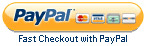
Technical Support for Adam DU
Please make sure you have looked at the relevant section in the ADAM DU manual with regards your problem. Please also look at the FAQ section on this site and the "Troubleshooting" section below.
You may also check if there are any updates to ADAM DU on the download page, there is a change release log on the download page. Consult this to see if an update has fixed your current problem. Also check below for the latest information on troubleshooting.
If the above options have not fixed the issues then please visit the Contact Us menu option for instructions on how to contact Adam Equipment for Technical Support.
*(You need a licenced copy of MS Word/Excel to use this facility)
Troubleshooting
Problems Connecting to a Balance/Scale or not Receiving Readings Correctly
Points to check if you have problems with receiving data readings from your balance/scale:
Check the serial data cable is correctly wired as per the RS-232 specification in the user manual for your ADAM scale/balance (not all serial cables are wired the same!)
Check that the Serial port settings in the balance/scale match the serial port settings in ADAM DU - baud rate (speed) & mode. Please see the relevant section in the scale/balance's user manual or see this section: Supported Balances and Scales in the ADAM DU user manual. If you get some yellow pop up information balloons from ADAM DU, warning you about "unusable data" whilst trying to receive readings from your balance/scale, then this would indicate a mis-match in the communications settings between ADAM DU & your balance/scale.
- Read our help document diagnosing problems with RS232 and perform a basic communications test.
Solving Problems with RS232 to USB Convertors
- View our help document diagnosing problems with RS232 to USB for help performing a basic RS232/USB communications test.
Solving Problems with USB Scales/Balances
- View our help document on diagnosing problems with USB communications and performing a basic communications test.
Unexpected Crashes
-
Unexpected crashes in the software can be caused by a corrupted version of the Microsoft .NET Framework or Windows Operating System files. Use this guide from Microsoft on how to fix corrupt OS files.
Computer Minimum Requirements
Any modern PC with a currently fully supported Windows Operating System by Microsoft. Adam DU requires very little compute power or resources to run.
Support for Older Windows Operating Systems
-
Whilst Adam DU was originally written to work on older Windows Operating systems like (Windows XP, Windows Vista, Windows 7/8), we no longer test against them. Adam DU may or may not work on older operating systems but if you use an unsupported/end-of-life operating system, you do so at your own risk and we make no guarantees the software will continue to work as time goes by. We always highly recommend you use the latest supported Windows Operating System by Microsoft.
ADAM DU working with PMB Moisture Analyser
If you are only getting weight readings in ADAM DU whilst preforming a temperature test then you will have the continuous RS232 output option set on the PMB. This overrides the % moisture or % solid RS232 output. You must turn off the continuous RS232 output in the PMB serial settings (see the PMB manual on how to achieve this).
